You might have seen home link in your template, at the bottom of your post. It is if no use. Visitors use it very rarely. So, this does not seem to be very useful. It is not so useful because of its position. So, we can also change its position and can also remove. We can remove it by doing some changes in our template. So, if you want to hide or remove the home link from blogger template just follow the guide.
1) Hide Home Link Using CSS
We can also remove the home link but if you want to hide it then just follow the steps given below.
Step 1: Login to your blogger Dashboard >> Template >> Edit HTML.
Step 2: Press Ctrl + F and search for the code given below:
Step 3: When you find the code, just above ]]></b:skin> paste the code given below:
Step 4: Then click on Save Template and you are done.
2) Remove Home Link Completely
If you want to remove home link completely from your blog, then follow the steps given below:
Step 1: Head up to your Blogger Dashboard >> Template >> Edit HTML.
Step 2: Then press Ctrl + F keys and search for the code given below:
Step 3: When you find the code, just delete it and click on Save Template.
Note:- In some template, the home link is added in a box. So, when you try to hide or remove the home link, the home links are removed but those boxes do not go away. So, to remove the box follow the steps given below:
Step 1: Search for the </head> tag in your template.
Step 2: When you find the </head> tag just above it paste the code given below:
Step 3: Then click on Save Template and that's it.
So, this was a guide about removing the home link from the blogger template. And I hope you have successfully removed it. If there is any problem don't forget to comment and also share it.
Step By Step Guide To Remove Home Link From Blogger Template
1) Hide Home Link Using CSS
We can also remove the home link but if you want to hide it then just follow the steps given below.
Step 1: Login to your blogger Dashboard >> Template >> Edit HTML.
Step 2: Press Ctrl + F and search for the code given below:
]]></b:skin>
Step 3: When you find the code, just above ]]></b:skin> paste the code given below:
.home-link { display:none;}
Step 4: Then click on Save Template and you are done.
2) Remove Home Link Completely
If you want to remove home link completely from your blog, then follow the steps given below:
Step 1: Head up to your Blogger Dashboard >> Template >> Edit HTML.
Step 2: Then press Ctrl + F keys and search for the code given below:
<a class='home-link' expr:href='data:blog.homepageUrl'><data:homeMsg/></a>
Step 3: When you find the code, just delete it and click on Save Template.
Note:- In some template, the home link is added in a box. So, when you try to hide or remove the home link, the home links are removed but those boxes do not go away. So, to remove the box follow the steps given below:
How To Remove The Home Link Box
Step 1: Search for the </head> tag in your template.
Step 2: When you find the </head> tag just above it paste the code given below:
<style type="text/css">
/* hiding home box link */
#blog-pager{display:none !important;}
</style>
Step 3: Then click on Save Template and that's it.
So, this was a guide about removing the home link from the blogger template. And I hope you have successfully removed it. If there is any problem don't forget to comment and also share it.
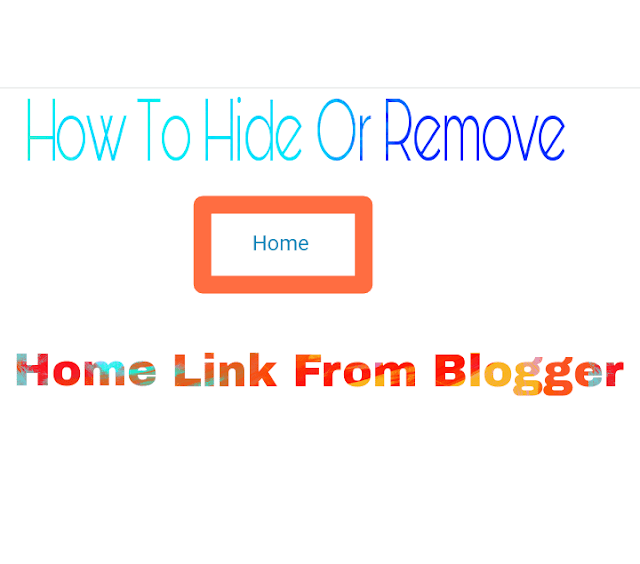
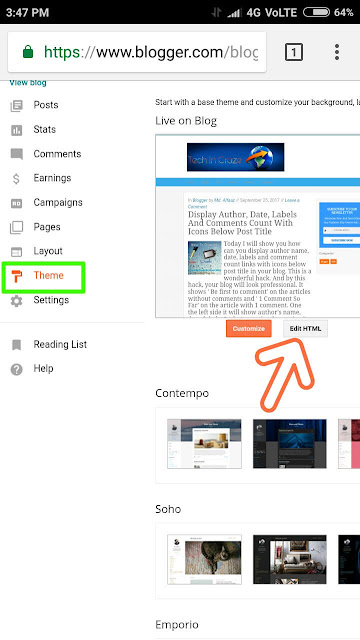
EmoticonEmoticon